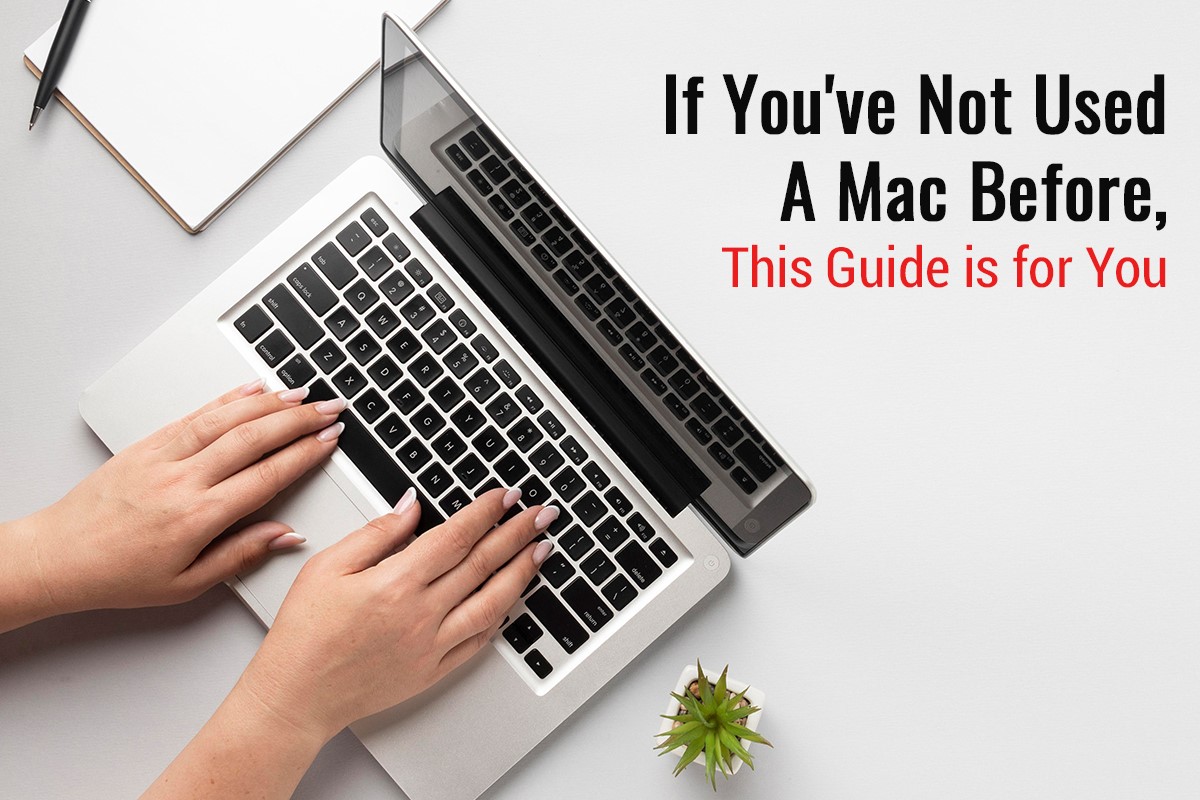Every year, hundreds of thousands of individuals all around the globe switch to Apple’s computers, i.e., Macs. Due to the immense demand and popularity Macs enjoy, Apple launches a new lineup of Macs every year or every alternate year. Even though they feature a hefty price tag, people purchase Macs for numerous reasons.
For starters, they feature top-notch internal components that guarantee exceptional performance even when using graphics-intensive applications. Secondly, the powerful operating system that powers up Macs, namely macOS, offers exceptional features and functionalities that enhance the user experience significantly. Moreover, Apple offers great after-sales service, another factor that motivates individuals to buy Macs.
Mac
Switching to Macs from other computers, especially a Windows or Linux PC or a Chromebook, can be overwhelming since macOS is quite different from other operating systems in different ways. However, there are numerous tips and tricks new users can follow to enhance their user experience. This article will shed light on some useful tips and tricks following which new Mac users can use the device to the best of their capabilities.
Let Us Begin:
1. Learn And Use Keyboard Shortcuts:
If you have purchased a new Mac recently and wish to use it as your daily driver for enhancing productivity, one of the most effective tricks that will significantly help you is using keyboard shortcuts. As per Apple, macOS offers multiple default keyboard shortcuts that allow users to perform both simple and complicated tasks quickly and fluently. For instance, if you wish to copy a certain portion of text and paste it into another place, you can easily do it using macOS’s dedicated keyboard shortcut. Besides this, you can also perform more complex tasks, such as opening browser tabs, accessing applications, etc., using default keyboard shortcuts.
2. Boot Up Mac in Verbose Mode:
There are times when a Mac exhibits issues when starting up. When this happens, it prevents users from starting up their Macs and using them like they usually do. Thankfully, there is a special startup mode called the verbose mode that facilitates users to diagnose issues. The mode is available on all versions below macOS 11.2; thus, if you own an old Mac, you can easily diagnose issues using this startup mode.
The powerful mode replaces the Mac startup screen with command lines and helps users identify issues like white screens or problematic third-party apps. All you need to do to enable the verbose mode is turn off your Mac using the “Shut down” option present in the Apple menu, press the power button to start it up again, and while the device is booting up, press the “Command” and “V” keys together. To know more about the startup mode and its capabilities, click https://setapp.com/how-to/mac-verbose-mode.
3. Customize Your MacOS’s Appearance:
Customizing your macOS as per your requirements will enhance your device’s appeal and allow you to perform specific tasks more conveniently.
Here Are Two of The Most Effective Ways in Which You Can Enhance Your MacOS’s Appeal:
1. Tweak The Dock:
MacOS’ Dock is home to many applications and utilities that users regularly open and use. To ensure users have the best experience, macOS offers the feature to add, arrange, or delete icons on the Dock as per their preferences. Moreover, users can also enable the option to show only active apps in their Dock to avoid distractions and work with more focus. Besides using native features to make changes to the Dock, users can also opt to use third-party customization tools like Almighty, which is a great utility that offers numerous customization options.
2. Change The Wallpaper:
Even though macOS features excellent default wallpapers, using one for a long time can make your Mac seem dull. Hence, it would be best to change your Mac’s wallpaper frequently. You can either choose a pre-existing image as your Mac’s wallpaper or download new ones from the Internet as per your preferences.
Use Finder To Manage Files And Folders:
macOS’s native Finder utility is a perfect application using which new Mac users can efficiently store, retrieve, or manage files. The native utility offers numerous features that make file management convenient and hassle-free. By using Finder’s native search tool, users can look their Mac up for any file, folder, app, or utility within seconds. Moreover, the Finder utility allows users to directly access cloud storage platforms like Dropbox and iCloud. Hence, new macOS users can easily search for any data stored locally or on their iCloud account without hassle. Using the Finder utility can significantly help users save time during urgent situations, primarily because it eliminates the need to browse through local drives and search for files manually.
Macs are exceptionally capable devices that facilitate users to work and enjoy seamlessly. If you are a new macOS user, refer to the aforementioned tips to use the device efficiently.