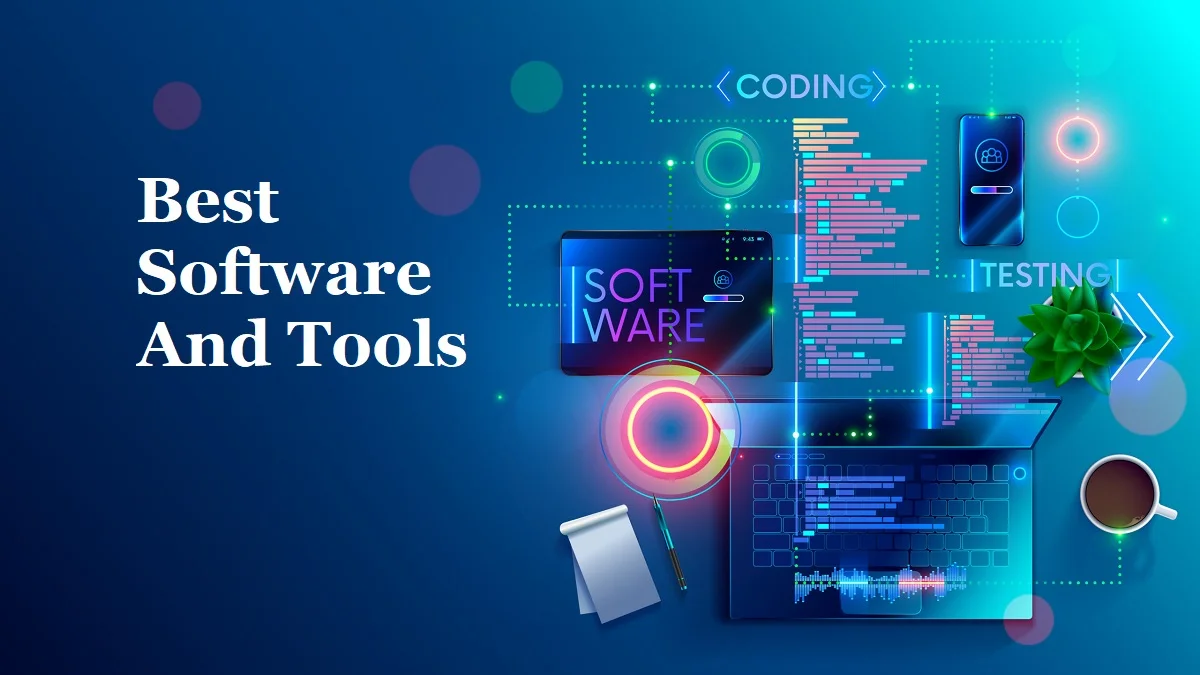Introduction
In today’s fast-paced business world, efficient project management is crucial for success. QuickBooks Online offers a robust platform that allows businesses to create and manage projects seamlessly. By utilizing the project management features within QuickBooks Online, you can streamline your operations, improve collaboration, and gain valuable insights into your project’s financial performance. In this article, we will explore the key steps involved in creating and managing projects in QuickBooks Online, empowering you to optimize your business processes.
Creating and managing projects is an essential aspect of business management, and QuickBooks Online provides a comprehensive platform to streamline this process. QuickBooks Online offers robust project management features that allow businesses to efficiently track and organize various tasks, expenses, and revenues associated with specific projects.
With QuickBooks Online, users can easily create and assign projects, providing a centralized hub to monitor progress and track project-specific financials. The intuitive interface makes it simple to set up new projects, assign team members, and define project details such as deadlines, budgets, and milestones.
One of the key benefits of using QuickBooks Online for project management is the ability to track and categorize project-related expenses. Users can link transactions to specific projects, ensuring accurate financial reporting and analysis. This feature enables businesses to gain a comprehensive overview of project costs, helping them make informed decisions and allocate resources effectively.
Furthermore, QuickBooks Online offers powerful time-tracking capabilities, allowing team members to log hours spent on each project. This feature not only helps businesses accurately calculate project costs but also assists in monitoring productivity and managing workloads.
In addition to tracking expenses and time, QuickBooks Online provides advanced reporting functionalities for project management. Users can generate customized reports that provide insights into project profitability, budget utilization, and overall project performance. These reports assist businesses in evaluating the success of their projects, identifying areas for improvement, and making informed strategic decisions.
QuickBooks Online also integrates with other popular project management tools, enabling seamless data synchronization and enhanced collaboration. This integration ensures that project-related information is up to date across different platforms, minimizing the risk of data discrepancies and enhancing team efficiency.
In conclusion, QuickBooks Online offers an excellent solution for businesses to create and manage projects effectively. With its comprehensive features for expense tracking, time management, and reporting, businesses can streamline their project management processes, optimize resource allocation, and make data-driven decisions to achieve successful project outcomes.
Getting Started with Projects
To start utilizing the project management features in QuickBooks Online, log in to your account and navigate to the Projects tab. Click on “New Project” to create a project profile. Provide essential details such as the project name, start and end dates, and customer information. You can also assign a project manager and associate a project with a specific customer or job.
A similar blog to read: QuickBooks detected that a component required to create PDF
Organizing Tasks and Subtasks
Projects in QuickBooks Online allow you to break down your work into smaller tasks and subtasks. This feature helps you maintain a clear overview of project progress and allocate resources effectively. Simply click on the “Add a task” button to create individual tasks and subtasks. Assign responsible team members, set due dates, and establish dependencies to ensure a smooth workflow.
Tracking Time and Expenses
Accurate time tracking and expense management are vital aspects of project management. QuickBooks Online allows you to record time spent on various tasks, either manually or by integrating with time-tracking applications. Additionally, you can easily track project-related expenses, including purchases, vendor bills, and employee reimbursements, ensuring comprehensive financial monitoring.
Monitoring Project Financials
With QuickBooks Online’s project management features, you gain insights into the financial performance of your projects. By assigning income and expenses to specific projects, you can determine project profitability accurately. The platform generates reports that display project-related income, expenses, and profitability, enabling you to make informed decisions and allocate resources effectively.
Collaborating and Communicating
Effective communication and collaboration are essential for successful project management. QuickBooks Online provides a platform for seamless collaboration among team members. The “Discussion” feature allows project participants to share information, ask questions, and provide updates, facilitating real-time communication and fostering teamwork.
Invoicing and Reporting
QuickBooks Online simplifies the process of generating invoices and tracking project-related revenue. You can create customized invoices directly from the project profile, incorporating all billable time, expenses, and materials. This integrated approach ensures accurate and efficient billing. Furthermore, the platform offers various reporting options, allowing you to analyze project performance, monitor cash flow, and make data-driven decisions.
Conclusion
QuickBooks Online’s project management features offer businesses a powerful tool to streamline operations, enhance collaboration, and gain valuable insights. By following the steps outlined in this article, you can effectively create and manage projects within the QuickBooks Online ecosystem, optimizing your project workflows and improving overall efficiency. Embracing technology and utilizing project management tools are key strategies to drive success in today’s competitive business landscape.
Read this guide also: QuickBooks error 6190 and 816