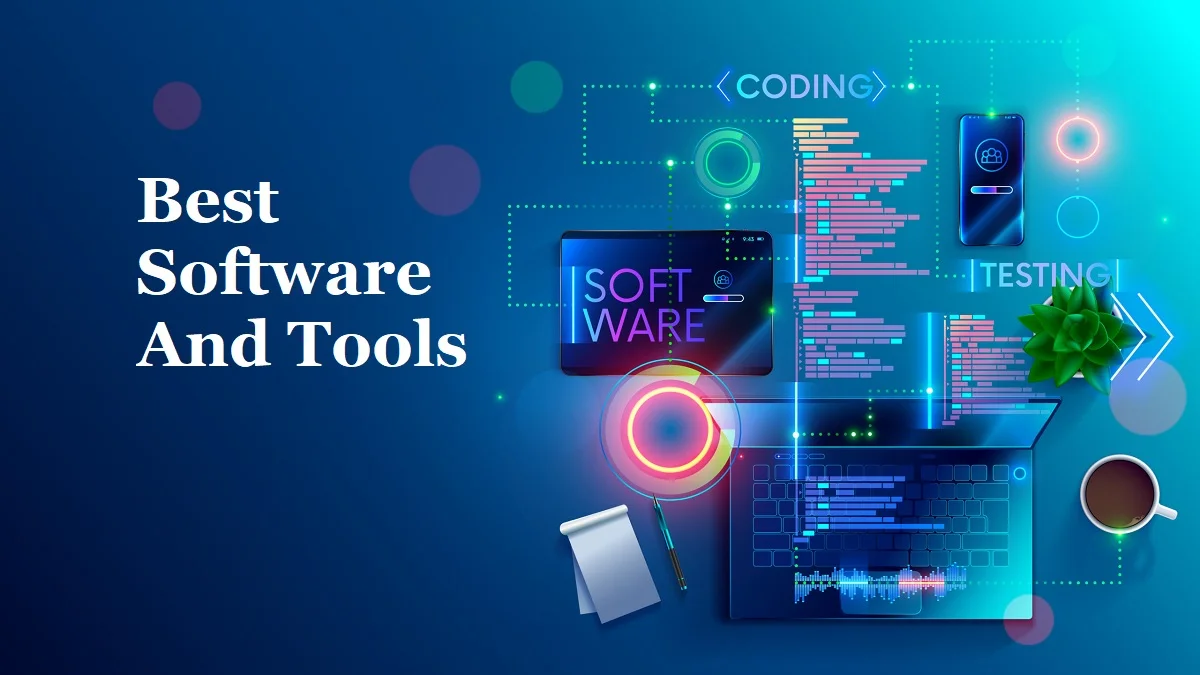In today’s digital age, our computers have become indispensable tools for work, education, communication, and entertainment. When our computers experience problems, it can disrupt our daily lives and cause significant inconvenience. However, with proper care and maintenance, you can extend the lifespan of your computer and minimize the need for costly repairs. Here are some essential tips for keeping your computer running smoothly:
1. Regular Software Updates
Software updates are crucial for maintaining optimal performance and security. These updates often address bugs, fix compatibility issues, and enhance security against vulnerabilities. Ensure you enable automatic updates for your operating system, applications, and antivirus software. This ensures that your computer is always running the latest versions and protected against potential threats.
2. Malware and Virus Protection
Malware and viruses can wreak havoc on your computer, causing performance slowdowns, data corruption, and even security breaches. Install and maintain a reputable antivirus and anti-malware program. Regularly scan your system for threats and remove any detected malware. Additionally, exercise caution when opening emails, downloading files, and visiting websites to minimize the risk of infections.
3. Regular Data Backups
Data loss is a common and often devastating experience. To protect your valuable files and documents, establish a regular backup routine. You can use external hard drives, cloud storage services, or online backup solutions to create copies of your data. Schedule regular backups to ensure you have an up-to-date copy of your data in case of hardware failures or accidental deletions.
4. Optimize Startup Programs
Startup programs can slow down your computer’s boot time and consume unnecessary resources. Review the list of programs that start automatically when you turn on your computer. Disable unnecessary startup programs to improve boot speed and free up system resources for other tasks.
5. Disk Cleanup and Defragmentation
Over time, your computer’s hard drive becomes cluttered with temporary files, junk data, and fragmented files. Regularly use disk cleanup tools to remove unnecessary files and free up disk space. Defragmentation reorganizes the fragmented files on your hard drive, improving access times and overall performance.
6. Clean Hardware and Fans
Dust and debris can accumulate inside your computer’s vents and fans, causing overheating and performance issues. Regularly clean your computer’s case, fans, and vents to ensure proper airflow and prevent overheating. This can extend the lifespan of your hardware components.
7. Monitor Resource Usage
Keep an eye on your computer’s resource usage, such as CPU, RAM, and network bandwidth. Use task manager or resource monitoring tools to identify programs that are consuming excessive resources. This can help you troubleshoot performance issues and prevent applications from hogging resources.
8. Avoid Overheating
Overheating is a significant cause of computer malfunctions and hardware damage. Avoid placing your computer in direct sunlight or near heat sources. Ensure proper ventilation and airflow around your computer. If your computer tends to overheat, consider upgrading its cooling system or using a cooling pad.
9. Safe Software Installation
Only install software from trusted sources and reputable websites. Avoid downloading software from unknown sources, as these may contain malware or viruses. Always read user reviews and check for potential security risks before installing new software.
10. Seek Professional Help When Needed
If you encounter complex computer problems that you cannot resolve on your own, don’t hesitate to seek professional help from a qualified computer repair technician. They have the expertise and tools to diagnose and fix hardware and software issues efficiently.
Additional Tips for Keeping Your Computer Running Smoothly:
Software:
- Regularly update: Keep your operating system, drivers, and applications updated for optimal performance and security. Outdated software can cause compatibility issues and slowdowns.
- Uninstall unused programs: Clutter can slow down your computer. Uninstall programs you no longer use to free up disk space and system resources.
- Disable startup programs: Many programs automatically launch at startup, slowing down your boot time and consuming resources. Check your startup menu and disable programs you don’t need immediately.
- Defragment your hard drive: This reorganizes fragmented data on your hard drive, improving access speed and performance. SSDs don’t need this.
- Run disk cleanup: This removes unnecessary temporary files and system logs, freeing up space and potentially improving performance.
- Use a lightweight antivirus: Choose an antivirus that offers strong protection without hogging system resources.
- Scan for malware: Regularly scan your computer for malware and viruses that can damage your system and steal your data.
Hardware:
- Clean your fans and vents: Dust buildup can restrict airflow and cause overheating, leading to performance throttling and damage. Open your computer and clean the fans and vents with compressed air.
- Upgrade your RAM: If your computer is sluggish when running multiple programs, consider adding more RAM. More RAM allows your system to handle data more efficiently.
- Replace your hard drive with an SSD: Solid-state drives (SSDs) are significantly faster than traditional hard drives, dramatically improving boot times, application loading, and overall responsiveness.
- Monitor your CPU and RAM usage: Use built-in tools or third-party apps to monitor your CPU and RAM usage. Identify programs that are consuming excessive resources and close them or find alternatives.
- Invest in a cooling pad: If your laptop gets hot under heavy workloads, a cooling pad can help dissipate heat and prevent throttling.
Habits:
- Restart regularly: Restarting your computer clears temporary memory and can resolve minor performance issues. Aim to restart at least once a week.
- Don’t overload your system: Avoid running too many resource-intensive programs simultaneously. This can lead to lag and crashes.
- Be mindful of downloads: Download files only from trusted sources to avoid malware and viruses.
- Use cloud storage: Store large files and media in the cloud to free up space on your local storage.
- Back up your data: Regularly back up your important data to protect against hardware failure or software crashes.
Bonus:
- Optimize your browser settings: Disable unnecessary extensions and plugins in your web browser to improve browsing speed.
- Use a performance optimization tool: Several software tools can help optimize your computer’s settings and performance.
- Tweak your power settings: Choose a power plan that balances performance and energy efficiency.
- Limit background processes: Close unnecessary background apps and services that you don’t actively use.
By following these tips, you can keep your computer running smoothly for years to come. Remember, prevention is key!
Advanced Tips for Power Users:
- Overclocking (CPU & GPU): For tech enthusiasts, carefully overclocking your CPU or GPU can unlock hidden performance gains. Research safe overclocking methods and monitor temperatures closely.
- Virtualization: Use virtualization software like VMware or VirtualBox to run multiple operating systems on your computer simultaneously. This can be handy for testing software, running legacy applications, or creating isolated environments.
- Custom ROMs (Android): If you have an Android phone, flashing a custom ROM can give you complete control over your device. This allows for advanced customization, performance tweaks, and access to features not available on stock ROMs.
- Tweaking Windows Registry: Advanced users can edit the Windows Registry to fine-tune system settings, optimize performance, and enable hidden features. Be cautious as incorrect edits can cause instability.
- Linux Distro Hopping: Experiment with different Linux distributions to find the one that best suits your needs and performance preferences. Many lightweight distros are optimized for older hardware or specific tasks.
- Underclocking (Laptops): If your laptop battery drains quickly, consider underclocking your CPU or GPU to reduce power consumption. This can sacrifice some performance but extend battery life significantly.
- Automated maintenance scripts: Write or download scripts to automate tasks like cleaning temporary files, defragmenting disks, or optimizing startup programs, saving you time and effort.
- Monitor hardware health: Regularly monitor your computer’s hardware health using tools like CrystalDiskInfo or HWMonitor. Early detection of failing components can prevent data loss and costly repairs.
- Invest in quality hardware: When upgrading your computer, choose high-quality components from reputable brands. This can ensure better performance, reliability, and longevity.
Remember, these advanced tips require some technical expertise and carry potential risks. Proceed with caution and research thoroughly before making any changes.
Conclusion
In conclusion, by following these simple tips and maintaining regular care for your computer, you can significantly enhance its performance, extend its lifespan, and minimize the need for costly repairs. Remember, preventive maintenance is always better than reactive repair.
Read More Articles: https://www.abcbnews.com/