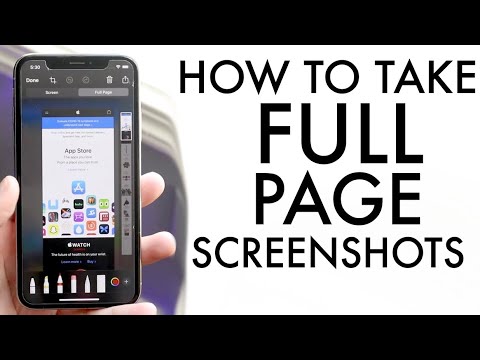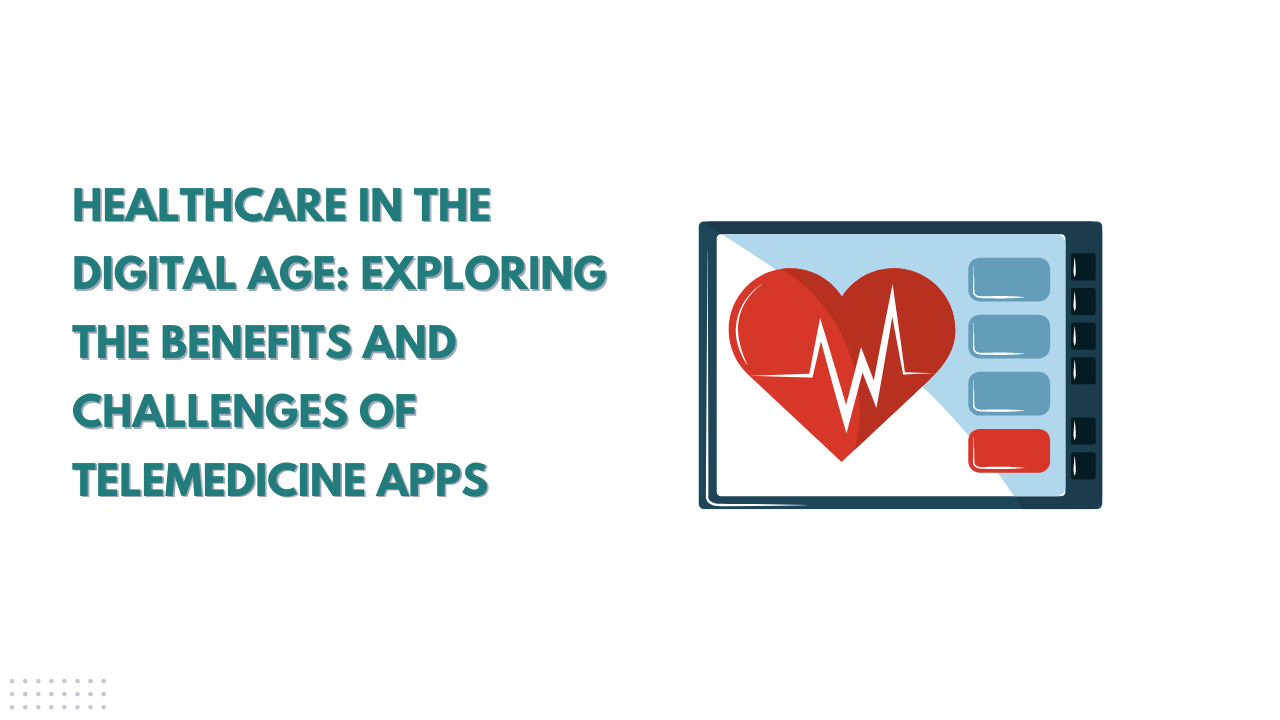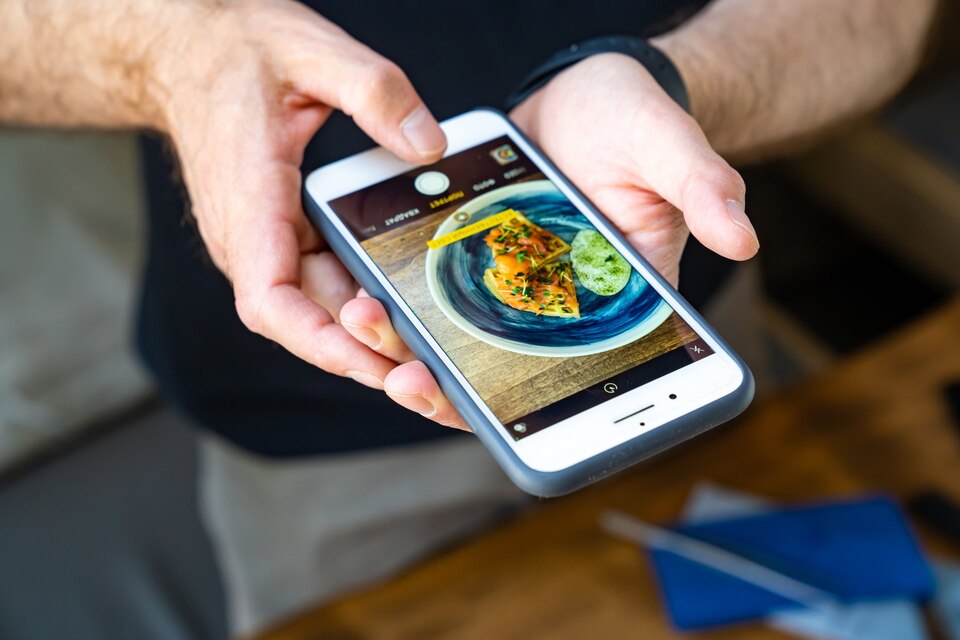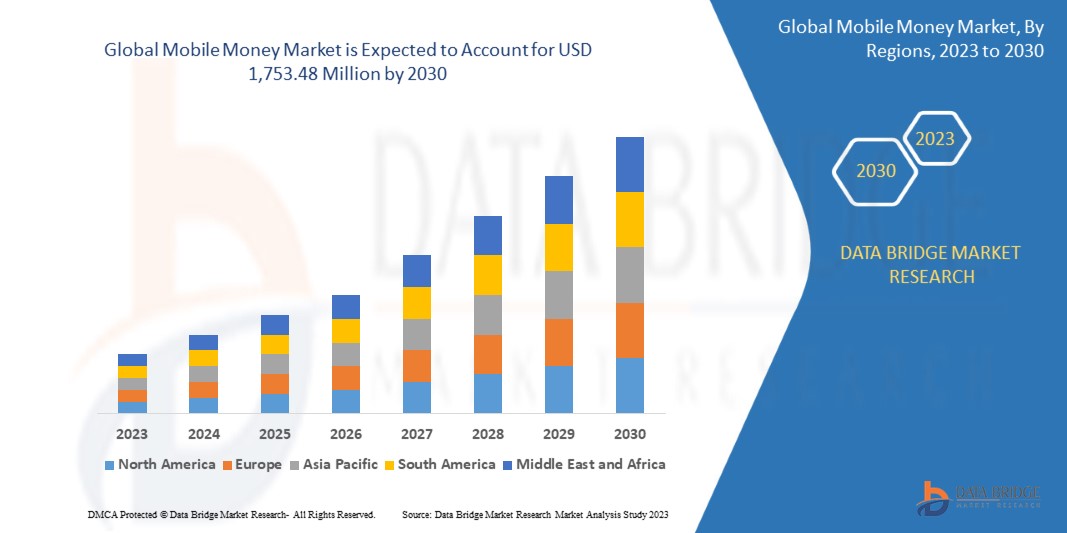Screenshots have become an essential part of our digital lives. Whether you want to capture a funny conversation, save an important document, or share a web page with friends, taking a screenshot is a convenient way to preserve information. While capturing a single screen on your iPhone is relatively straightforward, taking a full-page screenshot requires a different approach. In this article, we’ll guide you through the process of taking a full page screenshot on your iPhone.
With the introduction of iOS 13
Apple mobile introduced a new feature that allows users to capture entire web pages, documents, or any other content that extends beyond the visible screen. This feature, known as
Full Page” screenshot, is a valuable tool that saves you the hassle of taking multiple screenshots and stitching them together manually.To take a full page screenshot on your iPhone, follow these simple steps:
Step 1: Open Safari or any other app that supports the Full Page screenshot feature. Navigate to the web page or document you want to capture.
Step 2: Once you are on the desired page, take a regular screenshot by simultaneously pressing the Sleep/Wake button (located on the right side of your device) and
The Volume Up button (located on the left side of your device). The screen will briefly flash, indicating that the screenshot has been taken.
Step 3: Immediately after taking the regular screenshot, a thumbnail of the screenshot will appear in the bottom left corner of your screen. Tap on the thumbnail to open the editing options.
Step 4: In the editing options, you will see a preview of the screenshot along with various editing tools at the bottom of the screen. Tap on the “Full Page” option located at the top of the screen.
Step 5: Your iPhone will now capture the entire page, scrolling automatically to capture all the content. Once the process is complete, a new window will open displaying the full page screenshot.
Step 6: At this point, you can use the editing tools to crop, annotate, or mark up the screenshot according to your preferences. Once you are satisfied with the edits, tap on “Done” to save the screenshot to your Photos app.
That’s it! You have successfully taken a full page screenshot on your iPhone. The screenshot will be saved in your Photos app along with your other images and can be accessed at any time.
It’s worth noting that the Full Page screenshot feature is not limited to Safari.
Many other apps, such as Notes, Mail, and Files, also support this functionality. You can follow the same steps outlined above to capture full page screenshots within these apps as well.
Having the ability to take full page screenshots on your iPhone is incredibly useful in various situations. Whether you want to preserve an entire webpage for offline reading, capture a lengthy conversation, or document an important document, this feature saves you time and effort.
In the realm of smartphones, the iPhone has consistently stood out as a pinnacle of innovation and design. From its initial introduction in 2007 to its latest iterations, Apple’s iconic device has transformed the way we communicate, work, and entertain ourselves.
The iPhone’s evolution has been remarkable.
Each new generation brings advancements that push the boundaries of technology. From the introduction of the App Store and multitasking capabilities to the integration of facial recognition and augmented reality, the iPhone continues to redefine what a smartphone can do.
With every release,
Apple refines the design and enhances the user experience. Sleek and elegant, the iPhone’s hardware and software work seamlessly together, offering a fluid and intuitive interface. The Retina display, powerful processors, and advanced camera systems contribute to an unparalleled user experience.
The iPhone’s impact extends beyond its technical prowess.
It has revolutionized industries, from photography to mobile gaming, and has become a platform for creativity and productivity. It empowers individuals and connects people across the globe.
In conclusion
capturing full page screenshots on your iPhone is a simple and valuable feature that allows you to capture entire web pages, documents, and more.
By following the steps outlined in this article, you can easily take full page screenshots and share or save them for later use. So, go ahead and try it out on your iPhone to enhance your screenshot-taking experience.