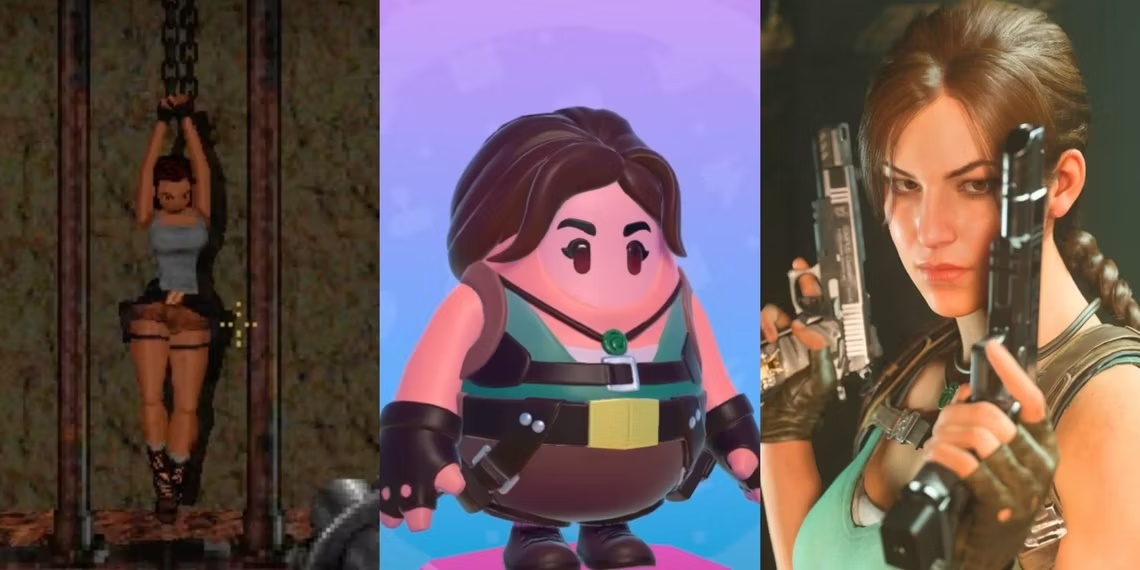In today’s digital era, logos play a crucial role in establishing brand identity and recognition. As businesses strive to make a lasting impression, it is essential to create logos that are not only visually appealing but also represent the brand’s essence. Adobe Illustrator is a powerful tool that empowers designers to create stunning logos with precision and finesse. In this article, we will demystify the art of designing Illustrator logos, emphasizing the importance of precision throughout the process.
I. Introduction
A. What are Illustrator logos?
Illustrator logos are graphic representations used to symbolize a brand, product, or organization. These logos are created using Adobe Illustrator, a vector-based design software widely regarded for its versatility and scalability. Illustrator logos offer the advantage of being resolution-independent, meaning they can be scaled to any size without losing quality.
B. Importance of precision in logo design
Precision is paramount when designing logos, as it ensures a professional and visually harmonious result. A well-crafted logo communicates the brand’s message clearly and engages the target audience effectively. By paying attention to details, such as shapes, proportions, and alignment, designers can create logos that are visually appealing and representative of the brand’s values.
II. Understanding Illustrator
A. Overview of Adobe Illustrator
Adobe Illustrator is a vector-based graphic design software that enables designers to create scalable and resolution-independent artwork. With its vast array of tools and features, Illustrator provides a comprehensive platform for designing logos, illustrations, typography, and more. Its intuitive interface and robust capabilities make it the go-to software for professional designers.
B. Key features and tools for logo design
Illustrator offers a range of features and tools specifically tailored for logo design. These include:
- Shapes and Paths: Illustrator provides a wide variety of shape tools, such as rectangles, ellipses, polygons, and more. These tools allow designers to create the foundational elements of a logo.
- Typography and Fonts: With a vast library of fonts and text editing capabilities, Illustrator enables designers to incorporate typography seamlessly into logo designs.
- Color and Swatches: The software offers an extensive selection of color options and swatches, allowing designers to experiment with different color schemes and palettes.
- Layers and Groups: Illustrator’s layering system helps designers organize and manage complex logo designs efficiently. Layers allow for easy editing and manipulation of individual elements.
III. Planning the Logo Design
A. Researching and understanding the brand
Before diving into the design process, it is crucial to research and gain a thorough understanding of the brand. Analyze the brand’s values, target audience, and competitors to ensure the logo aligns with the brand’s identity and resonates with its intended audience.
B. Sketching and brainstorming ideas
Sketching ideas on paper is an essential step in the logo design process. It allows designers to explore various concepts and visualize potential logo designs. Brainstorming sessions can help generate innovative ideas and serve as a starting point for the digital design phase.
C. Defining the target audience
Understanding the target audience is vital for creating a logo that effectively communicates the brand’s message. Consider demographics, psychographics, and preferences of the target audience to ensure the logo resonates with them and captures their attention.
Also Read: How Much Does Logo Design Cost in 2023?
IV. Creating the Logo in Illustrator
A. Setting up the document and workspace
Before creating the logo in Illustrator, it is essential to set up the document with the appropriate dimensions and color mode. Additionally, customizing the workspace to suit your preferences enhances productivity and streamlines the design process.
B. Using shapes, paths, and lines
Illustrator offers a wide range of shape tools, such as rectangles, circles, and polygons, which serve as the building blocks of logo design. By combining and manipulating these shapes using paths and lines, designers can create intricate and unique logo designs.
C. Incorporating typography and fonts
Typography plays a significant role in logo design, as it contributes to the overall visual appeal and communicates the brand’s personality. Illustrator provides an extensive collection of fonts and text editing options, allowing designers to experiment with different typography styles and arrangements.
V. Working with Precision
A. Utilizing grids and guides
Grids and guides are valuable tools for achieving precision in logo design. By enabling the grid and setting up guides, designers can align elements accurately, ensuring a cohesive and visually balanced composition.
B. Applying alignment and distribution techniques
Aligning and distributing elements evenly is crucial to maintaining visual harmony in a logo design. Illustrator offers various alignment and distribution options, allowing designers to precisely position and space elements.
C. Using the Pathfinder tool for precise shapes
The Pathfinder tool in Illustrator simplifies the process of combining and manipulating shapes. By utilizing operations like unite, intersect, and exclude, designers can create complex and precise shapes for their logo designs.
VI. Exploring Advanced Techniques
A. Utilizing the Pen tool for custom shapes
The Pen tool in Illustrator provides unparalleled flexibility when it comes to creating custom shapes and paths. By mastering this tool, designers can unleash their creativity and design intricate logos with precision.
B. Creating gradients and blending modes
Gradients and blending modes can add depth and visual interest to a logo design. Illustrator offers a range of gradient options and blending modes, allowing designers to create captivating and dynamic logo designs.
C. Incorporating effects and styles
Illustrator provides a variety of effects and styles that can be applied to logo designs. From drop shadows to bevels and glows, these effects can enhance the visual impact of the logo and add a touch of uniqueness.
VII. Fine-Tuning the Logo
A. Adjusting colors and typography
Color choice is critical in logo design, as it contributes to the overall mood and perception of the brand. Experimenting with different color combinations and refining typography ensures the logo conveys the desired message effectively.
B. Refining shapes and proportions
Iterative refinement is an essential step in logo design. By reviewing and fine-tuning shapes, proportions, and visual elements, designers can achieve a polished and well-balanced logo.
C. Reviewing the logo in different sizes and formats
A logo must be versatile and maintain its visual integrity across various sizes and formats. Test the logo in different contexts, such as print materials, websites, and social media profiles, to ensure it remains clear and legible.
VIII. Exporting and Saving the Logo
A. Choosing the appropriate file formats
When saving a logo in Illustrator, it is crucial to select the appropriate file format for the intended use. Common formats include AI (native Illustrator format), EPS (Encapsulated PostScript), and SVG (Scalable Vector Graphics).
B. Saving for web and print
For web use, saving the logo in formats like PNG or JPEG ensures compatibility and optimal display. For print materials, using high-resolution formats such as EPS or PDF guarantees sharp and accurate reproduction.
IX. Conclusion
Designing Illustrator logos with precision is an art form that requires careful planning, attention to detail, and creativity. By leveraging the powerful tools and features of Adobe Illustrator, designers can bring their logo visions to life. Remember to research the brand, sketch ideas, work with precision, explore advanced techniques, and fine-tune the logo to create a visually captivating and meaningful representation of the brand’s identity.
FAQs (Frequently Asked Questions)
1. What is the difference between a raster and a vector logo?
A raster logo is made up of pixels and is resolution-dependent, meaning it loses quality when scaled. On the other hand, a vector logo is created using mathematical calculations and is resolution-independent, allowing for infinite scalability without loss of quality.
2. Can I create a logo in Photoshop instead of Illustrator?
While it is possible to create a logo in Photoshop, Illustrator is better suited for logo design due to its vector-based nature. Vector logos offer more flexibility and scalability, ensuring the logo remains sharp and clear at any size.
3. How do I choose the right typography for my logo?
Choosing the right typography involves considering the brand’s personality, target audience, and legibility. Experiment with different fonts and styles that align with the brand’s values and evoke the desired emotions.
4. What file format should I use for a transparent background in my logo?
For a logo with a transparent background, save it in a format that supports transparency, such as PNG or GIF. These formats preserve the transparency information, allowing the logo to be placed seamlessly over various backgrounds.
5. Can I trademark my Illustrator logo?
Yes, you can trademark your Illustrator logo. However, it is recommended to consult with a legal professional specializing in intellectual property to ensure the necessary steps are taken to protect your logo legally.
For more information you can also visit the home page for the website: https://www.abcbnews.com/